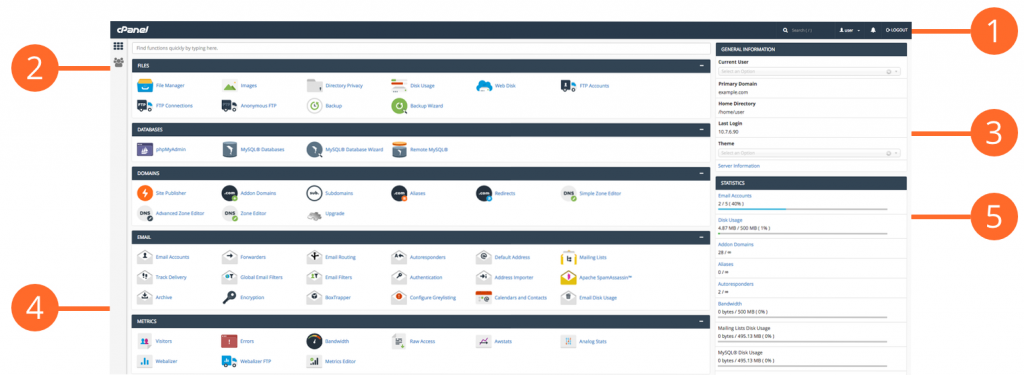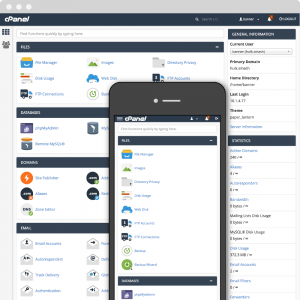
The cPanel User Control Panel makes setting up and managing your web site easy! cPanel is a very user-friendly graphical/text interface that permits quick and easy access to all the features available to your hosting plan. The features inside the cPanel Control Panel automate processes that users must do manually with other hosting companies.
The cPanel interface provides all of the functions available for you to manage your cPanel user account, and it displays important information and updates.
Mirage Net Web’s cPanel:
Click Titles for Complete Content Lists
Top Bar
Every interface in cPanel displays the top bar. The top bar provides the currently-active account information, controls that allow you to change settings, and a link to log out of your account.
- Mirage Net Web Logo – Click the Mirage Net Web logo to navigate to the Home interface.
- Search – Use the Search Features text box to quickly find the interfaces that you need.
- Username Menu – Click your username to manage your preferences and configure the cPanel interface.
- Notifications – Click the notification icon (
 ) to see any messages, warnings, and errors on your cPanel account.
) to see any messages, warnings, and errors on your cPanel account. - LOGOUT – To log out of cPanel, follow these steps: Click the Logout icon.
Sidebar
Every interface in cPanel displays the sidebar. The sidebar provides access to the following features:
- Home Icon – Click the Home icon (
 ) to return to the cPanel Home interface. This section provides access to all of cPanel’s features.
) to return to the cPanel Home interface. This section provides access to all of cPanel’s features. - User Manager Icon – Click the User Manager icon (
 ) to navigate to the User Manager interface.
) to navigate to the User Manager interface.
Files
Your go-to spot for uploading files, backing up your website and managing your file transfer protocol (FTP) accounts.
- File Manager
Use the File Manager interface to manage your files. This feature allows you to upload, create, remove, and edit files without the need for FTP or other third-party applications. - Images
Use the Images interface to manage your images. You can view and resize images, or use this feature to convert image file types. - Directory Privacy
Use the Directory Privacy interface to limit access to certain resources on your website. Enable this feature to password-protect specific directories that you do not want to allow visitors to access. - Disk Usage
Use the Disk Usage interface to scan your disk and view a graphical overview of your account’s available space. This feature can help you to manage your disk space usage. - FTP Accounts
Use the FTP Accounts interface to manage File Transfer Protocol (FTP) accounts. - FTP Connections
Use the FTP Connections interface to view current connections to your site via FTP. Terminate FTP connections to prevent unauthorized or unwanted file access. - Backup
Use the Backup interface to back up your website. This feature allows you to download a zipped copy of your cPanel account’s contents (home directory, databases, email forwarders, and email filters) to your computer. - Backup Wizard
Use the Backup Wizard interface as a step-by-step guide to assist you in backup creation. - File and Directory Restoration
The File and Directory Restoration interface allows you to restore items from local backup sources.
Databases
These functions allow you to create MySQL databases and users, modify database content and access database & user settings.
- phpMyAdmin
phpMyAdmin is a third-party tool that you can use to manipulate MySQL databases. For more information about how to use phpMyAdmin, visit the phpMyAdmin website. - MySQL® Databases
Use the MySQL Databases interface to manage large amounts of information on your websites. Many web-based applications (for example, bulletin boards, content management systems, and online retail shops) require database access. - MySQL® Database Wizard
Use the MySQL Database Wizard interface to manage large amounts of information on your websites with a step-by-step guide. Many web-based applications (for example, bulletin boards, content management systems, and online retail shops) require database access. - Remote MySQL®
Use the Remote MySQL interface to configure databases that users can access remotely. Use this feature if you want to allow applications (for example, bulletin boards, shopping carts, or guestbooks) on other servers to access your databases.
Domains
Here, you can add Addon domains, Subdomains, and aliases and can also set up URL redirection.
- Domains
Use this interface to manage your domains. For more information, read the documentation. - Addon Domains
Use the Addon Domains interface to add more domains to your account. Each addon domain possesses its own files and will appear as a separate website to your visitors. - Subdomains
Subdomains are subsections of your website that can exist as a new website without a new domain name. Use this interface to create memorable URLs for different content areas of your site. - Aliases
Use the Aliases interface to create domain aliases. Domain Aliases allow you to point additional domain names to your account’s existing domains. This allows users to reach your website if they enter the pointed domain URL in their browsers. - Redirects
Use the Redirects interface to make a specific webpage redirect to another webpage and display its contents. This allows users to access a page with a long URL through a page with a shorter, more memorable URL. - Zone Editor
Use the Zone Editor interface to add, edit, and remove A, AAAA, CNAME, SRV, MX, and TXT DNS records. It combines the functions of the Simple Zone Editor and Advanced Zone Editor interfaces.
On top of managing domain email accounts, cPanel provides many features aimed at helping with spam, auto responders and more.
- Email Accounts
Use the Email Accounts interface to manage the email account for your domains. - Forwarders
Use the Forwarders interface to allow you to forward any incoming email from one address to another. - Email Routing
Use the Email Routing interface to route a domain’s incoming mail to a specific server. - Autoresponders
Use the Autoresponders interface to send automated emails to anyone who sends mail to a specific email account. You may wish to use this feature if, for example, you are on vacation, are unavailable, or have a generic message that you wish to send from a support email address. - Default Address
Use the Default Address interface to set up a default address, or catch-all address, that receives any mail that users send to an invalid email address for the domain. - Track Delivery
Use the Track Delivery interface to review email delivery attempts. You can also use this feature to trace an email’s delivery route. For example, use this feature if you need to locate problems with email delivery. - Global Email Filters
Use the Global Email Filters interface to create email filters for all of your cPanel account’s email accounts. - Email Filters
Use the Email Filters interface to create email filters for a specific email address. You can use this feature to avoid spam, redirect mail, or pipe messages to a program. - Authentication
Use the Authentication interface to secure your mail server more secure and view information about outgoing messages. You can use this feature to verify whether an email was sent from a trusted sender. - Address Importer
Use the Address Importer interface to import files in order to create multiple email addresses or forwarders simultaneously. - Spam Filters
Manage the settings for the spam filters (powered by Apache SpamAssassin™) for your email accounts. Identify unsolicited bulk email, more commonly known as spam, and send it to a separate folder (Spam Box) or automatically delete it (Auto-Delete) from your email account. - Encryption
Use the Encryption interface to configure GnuPG. GnuPG is a publicly available encryption scheme that uses the public key approach. With GnuPG, messages use a public key to encrypt messages that only a private key can decrypt. - Box Trapper
Use the BoxTrapper interface to protect your inbox from spam. BoxTrapper requires all email senders who are not on your whitelist to reply to a verification email before you can receive their messages. - Email Disk Usage
Use the Email Disk Usage interface to view all of your mailboxes and quickly remove old emails or large messages. - Google MX Wizard
This tool allows you to configure the MX records and other services of your mail provider in few clicks.
Metrics
cPanel offers a number of different monitoring and statistics tools to help you administer your hosting account.
- Visitors
Use the Visitors interface to view the most recent entries in the Apache log for a given domain. - Errors
Use the Errors interface to display the last 300 errors for your site. This data can help you find broken links, missing files, and other problems. - Bandwidth
Use the Bandwidth interface to view your site’s monthly and overall bandwidth usage. - Raw Access
Use the Raw Access interface to view visitors to your website without graphs, charts, or other graphics. Download a zipped version of your server’s access log to quickly access your site’s visitors. - Awstats
Use the Awstats interface to view AWStats metrics. AWStats is a third-party program that produces visual statistics about visitors to your site. - Webalizer
Use the Webalizer interface to view Webalizer metrics. Webalizer is a metrics program that produces a variety of charts and graphs about visitors to your site. - Webalizer FTP
Use the Webalizer FTP interface to view Webalizer metrics for FTP. Webalizer produces a variety of charts and graphs about visitors that used the FTP protocol to access your site. - Metrics Editor
Use the Metrics Editor interface to select the metrics programs that you want to run on each domain.
Security
If you want to increase the security of your websites, cPanel has tools from blocking access to installing SSL certificates.
- SSH Access
Use the SSH Access interface to securely connect to your sever remotely through the command line. - IP Blocker
Use the IP Blocker interface to prevent access to your site from a range of IP addresses. If you enter a fully qualified domain name, this feature will attempt to resolve it to an IP address. - SSL/TLS
Use the SSL/TLS interface to manage SSL/TLS keys, certificates, and signing requests, and to enhance your website’s security. - Hotlink Protection
Use the Hotlink Protection interface to prevent hotlinks to your websites. A hotlink occurs when another site embeds content from your site and uses your bandwidth to serve the files. - Leech Protection
Use the Leech Protection interface to set a maximum number of logins that can occur within a two-hour time limit. This feature can help you manage users who wish to publicly post their passwords to a restricted area of your site. - ModSecurityUse the ModSecurity interface to enable or disable ModSecurity™ for your domains.
- SSL/TLS Status
Use the SSL/TLS Status interface to view, upgrade, or renew your SSL certificates.
Software
The Software group provides different features related to the software we provide you with on the Mirage Net Web Hosting server.
- PHP PEAR Packages
Use the PHP PEAR Packages interface to manage collections of functions that allow you to perform tasks in PHP. You must install a PEAR package before you can use it in a PHP program. - Perl Modules
Use the Perl Modules interface to manage collections of functions that allow you to perform tasks in Perl. You must install a Perl module before you can use it in a Perl program. - Optimize Website
Use the Optimize Website interface to tweak the way Apache serves responses and enhance the performance of your website. - MultiPHP Manager
Use the MultiPHP Manager interface to easily manage the PHP configuration of your accounts. - MultiPHP INI Editor
Use the MultiPHP INI Editor interface to configure your PHP settings. - Softaculous Apps Installer
Script Installer, which includes over 400 of the most popular PHP, PERL, JAVA, and JavaScript applications to your domain with just one click.
Advanced
This group of features include all the advanced features provided for your account such as Cron Jobs, Virus Scanner, and more.
- Cron Jobs
Use the Cron Jobs interface to automate certain commands or scripts on your site to run at a specific time. For example, you could set a cron job to delete temporary files every week to free up disk space. - Track DNS
Use the Track DNS interface to look up an IP address or trace the route from your computer to your web server. This feature can help you to verify that you have properly configured your websites’ DNS. - Indexes
Use the Indexes interface to customize the way in which directories display when a visitor attempts to access them. Typically, visitors will see an Apache index page for that directory. - Error Pages
Use the Error Pages interface to configure messages in order to inform visitors that the web server cannot access your site. For example, a visitor who enters a nonexistent URL will see a 404 error. - Apache Handlers
Use the Apache Handlers interface to control how the Apache web server manages certain file types and extensions for your site. You can manually add the handler and extension to configure Apache to handle a new file type with an existing handler. - MIME Types
Use the MIME Types interface to configure how cPanel relays information to the browser about how to handle specific file extensions. - Virus Scanner
Use the Virus Scanner interface to scan for viruses and security weaknesses. After you identify a potential security threat, this feature will prompt you to take the appropriate action.
Preferences
Preferences are directly connected to your cPanel account. Here you can manage your and other users’ accounts, change the language of your cPanel and modify contact information.
- Password & Security
Use the Password & Security interface to change your cPanel account’s password, and to manage your External Authentication accounts. - Change Language
Use the Change Language interface to select the language in which the cPanel interface displays. - Contact Information
Use the Contact Information interface to set your contact information and configure your notification preferences. - User Manager
Use the User Manager interface to add, manage, and delete your subaccounts. This interface allows you to link service accounts to subaccounts, and to manage each subaccount’s access to email, FTP, and Web Disk.
General Information
The General Information section displays the following information about your cPanel account:
- Current User – The name of the current cPanel account.
- Primary Domain – The current account’s primary or main domain name.
- Shared IP Address – The shared IP address assigned to your server.
- Home Directory – The absolute path to the account’s home directory on the server.
- Last Login IP Address – The IP address of the user that most recently logged in to the account.
- Theme – The current cPanel theme in use.
- Server Information – Additional information about the account and server.
Statistics
The Statistics section displays important usage statistics for your cPanel account.
- Disk Usage – The amount of disk space, in MB, that your cPanel account currently uses, and your cPanel account’s disk usage quota.
- Bandwidth – The amount of data, in Megabytes (MB), that transferred to and from your cPanel account for the current month, and your cPanel account’s monthly bandwidth limit.
- MySQL® Disk Usage – The amount of disk space, in bytes, that your MySQL® or MariaDB® databases currently use, and your cPanel account’s MySQL and MariaDB database quota.
- Addon Domains – The number of addon domains that your cPanel account currently uses, and your cPanel account’s addon domain quota.
- MySQL® Databases – The number of MySQL or MariaDB databases that your cPanel account currently uses, and your cPanel account’s MySQL and MariaDB database quota.
- Email Accounts – The number of email accounts that your cPanel account currently uses, and your cPanel account’s email account quota.
- Subdomains – The number of subdomains that your cPanel account currently uses, and your cPanel account’s subdomain quota.
- Aliases – The number of aliases (parked domains) that your cPanel account currently uses, and your cPanel account’s alias quota.
- Autoresponders The number of autoresponders that your cPanel account currently uses, and your cPanel account’s autoresponder quota.
- Forwarders – The number of forwarders that your cPanel account currently uses, and your cPanel account’s forwarder quota.
- Email Filters – The number of email filters that your cPanel account currently uses, and your cPanel account’s email filter quota.
- FTP Accounts – The number of FTP accounts that your cPanel account currently uses, and your cPanel account’s FTP account quota.
(1) Top bar (2) Sidebar (3) General Information (4) Features (5) Statistics